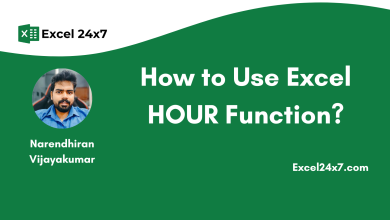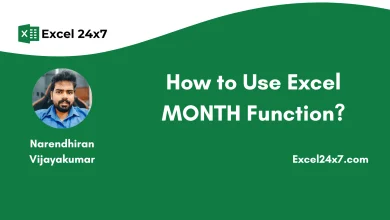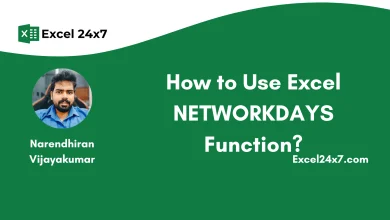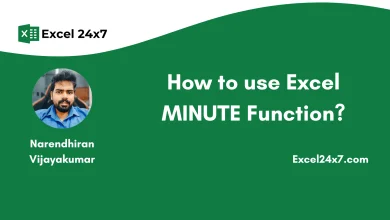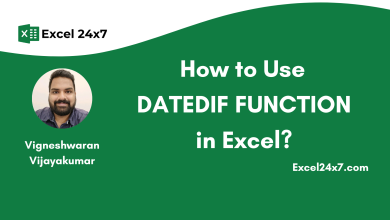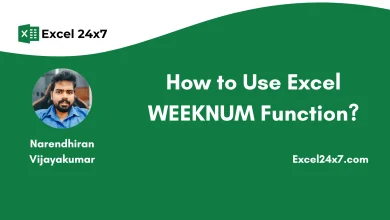How to Use Excel DAYS360 Function?
DAYS360 Function in Excel is used to find the days between two dates 360-day year!
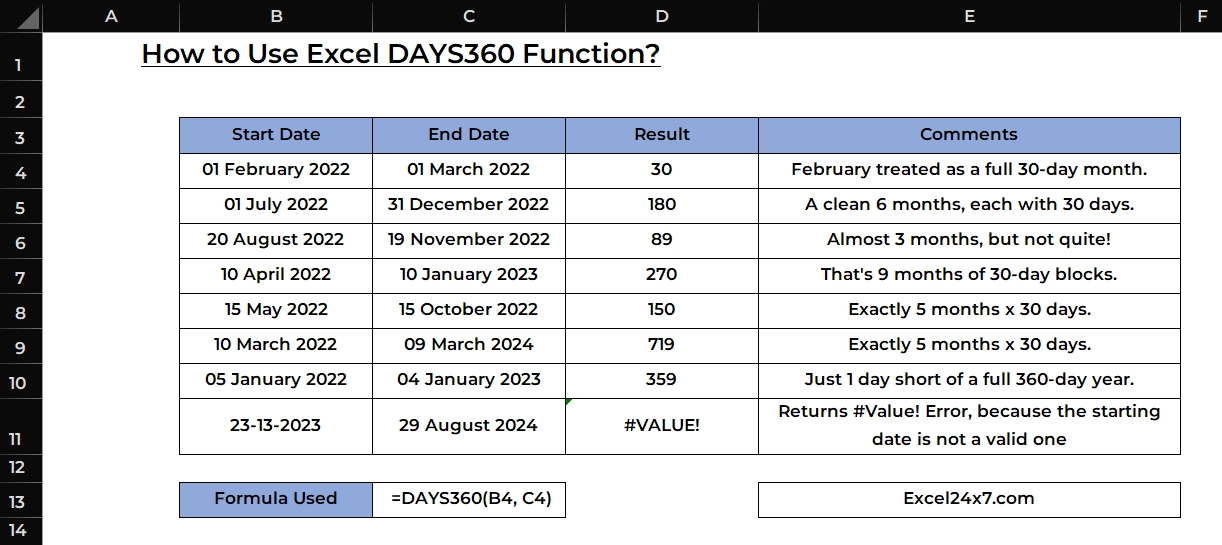
TL;DR
The DAYS360 function calculates the number of days between two dates based on a 360-day year (12 months of 30 days each). The syntax of the DAYS360 function is =DAYS360(starting_date, ending_date, [method]). Find more Excel tutorials on our HomePage: Excel24x7.com
DAYS360 Function: A Brief
The DAYS360 function in Excel is used to calculate the number of days between two dates based on a 360 day year. This function is especially useful in financial analysis where 12 months of 30 days each (360 days total) are used instead of the actual calendar days.
Note: DAYS360 function will return #VALUE! error, when there is an issue with your inputs or used invalid starting or ending dates. You can fix this by providing a proper date values without any hidden characters.
| Objective | Value Returned by function |
|---|---|
| Aim to calculates the day between two dates in 360 day year. | DAYS360 Function will find the number of days between the starting year and ending year in a 360 day year. |
DAYS360 Function: A Syntax
=DAYS360(start_date, end_date, [method])- starting_date: The starting date of the period.
- ending_date: The ending date of the period.
- method: This is an optional argument. A logical value (TRUE or FALSE) can be used to determine this.
- TRUE: If you use TRUE method and then this function uses the European method method.
- FALSE: If you use FALSE method and then this function the US (NASD) method.
Basic Examples of Using DAYS360 Function:
In the following example, I’ve shown how to use the DAYS360 function with different start and end dates. These examples cover a variety of common scenarios, helping you understand how the function works in different cases.
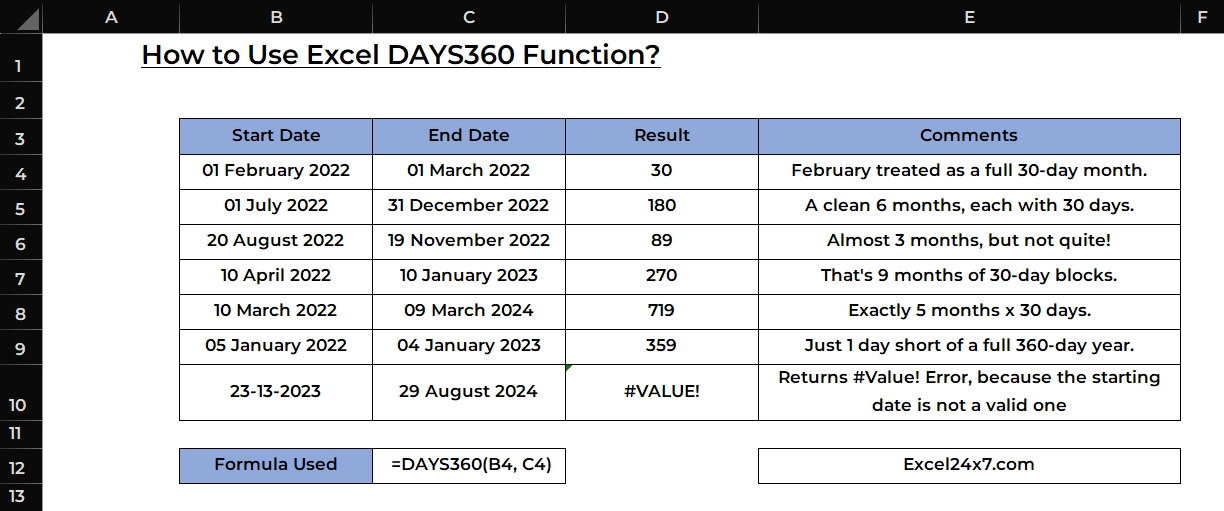
| Formula Used | =DAYS360(B4, C4) |
| S.no | Start Date | End Date | Result | Comments |
|---|---|---|---|---|
| 1 | 01 February 2022 | 01 March 2022 | 30 | February treated as a full 30-day month. |
| 2 | 01 July 2022 | 31 December 2022 | 180 | A clean 6 months, each with 30 days. |
| 3 | 20 August 2022 | 19 November 2022 | 89 | Almost 3 months, but not quite! |
| 4 | 10 April 2022 | 10 January 2023 | 270 | That’s 9 months of 30-day blocks. |
| 5 | 10 March 2022 | 09 March 2024 | 719 | Exactly 5 months × 30 days. |
| 6 | 05 January 2022 | 04 January 2023 | 359 | Just 1 day short of a full 360-day year. |
| 7 | 23-13-2023 | 29 August 2024 | #VALUE! | Returns #Value! Error, because the starting date is not a valid one |
The detailed explanation of the above examples are:
- For the 1st one:
- Even though February has only 28 days (or 29 in a leap year), the DAYS360 function assumes every month has 30 days. So this February counts as 30 days and returns the value as 30.
- For the 2nd one:
- The given two dates are a clean 6 month window. Since each month is considered 30 days, the math is simple: 6 times 30 is 180 days.
- For the 3rd one:
- You might expect 90, right? But because both the start and end dates fall late in their respective months, Excel adjusts slightly under the hood and returns the final value as 89.
- For the 4th one:
- The starting date and ending date spans exactly 9 months, and with DAYS360, that’s a straightforward: 9 times 30 is 270. Whether months have 31 or 28 days, DAYS360 treats them equally (30 days) and so returns the value 270 days.
- For the 5th one:
- Just under two full years, which would be 720 days in a perfect 360-day calendar. But because the end date is one day short and so this function in Excel returns the value as 719.
- For the 6th one:
- The starting and ending date is almost to a full year, but not quite, it’s 1 day short of the 360-day year. DAYS360 captures even that tiny difference and returns the value as 359.
- For the 7th one:
- If you see this #VALUE! error, your date might be formatted as text instead of a real Excel date value.
Examples of using DAYS360 Function with TRUE or FALSE Method:
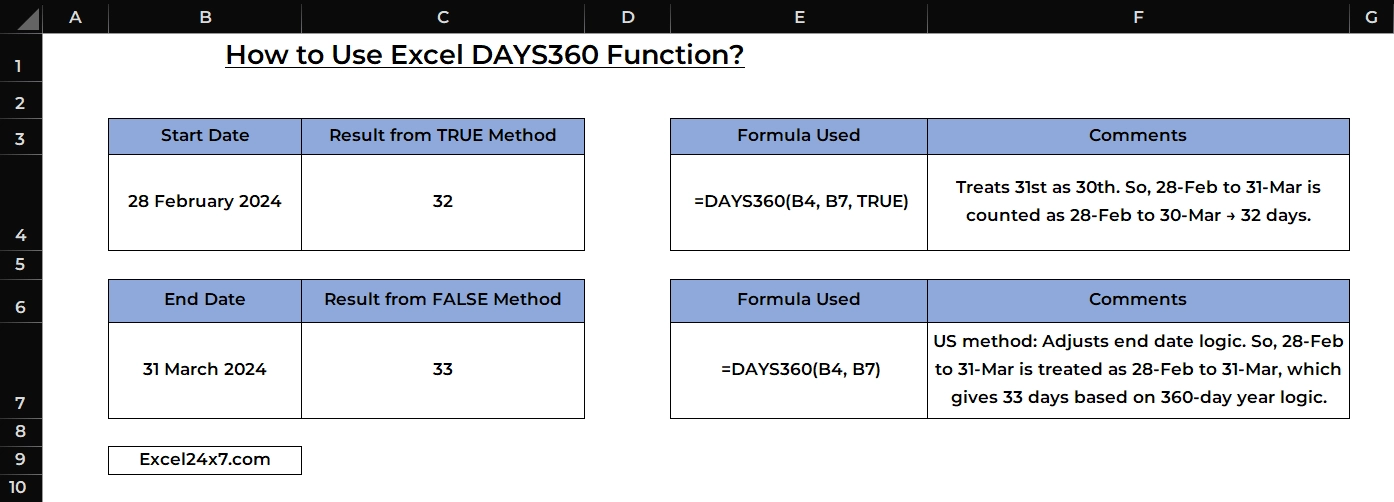
In this example, the start date is 28 February 2024 and the end date is 31 March 2024.
If you use the TRUE argument in the DAYS360 formula, Excel applies the European method, which treats the 31st as the 30th. So, the date range from 28-Feb to 31-Mar is treated as 28-Feb to 30-Mar, resulting in 32 days.
If you use FALSE or leave the argument blank, Excel applies the US method, where the end date logic is adjusted differently. In this case, 28-Feb to 31-Mar is treated as is, and it returns 33 days based on the 360-day year system.
This example should help you understand how the optional argument in the DAYS360 function affects the result. It is not mandatory to use the argument unless your calculation requires a specific method to solve the scenario.
That’s it.
Feel free to comment us below, if you have any queries about the above topic and find more interesting excel tutorials on our homepage: Excel24x7.com.
References:
- DAYS360() by Zoho, Retrieved on 16/04/2025: Link.
- DAYS360 Function in Excel by USD Home | University of South Dakota, Retrieved on 16/04/2025: Link.
- Mastering the DAYS360 Formula in Excel by MANOJ KUMAR EXCEL, Retrieved on 16/04/2025: Link.
- How to use the DAYS & DAYS360 function in Excel? by Analytics Success, Retrieved on 16/04/2025: Link.
- Excel Days 360 function. – Issue with day count in February by StackOverFlow, Retrieved on 16/04/2025: Link.
- How to use DAYS360 function in Excel | Excel by Tips by Tech Pot, Retrieved on 16/04/2025: Link.