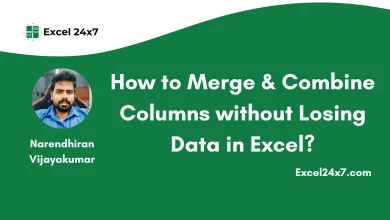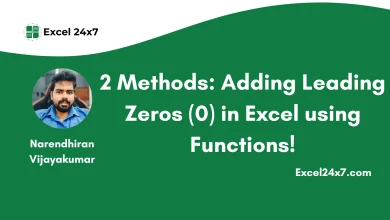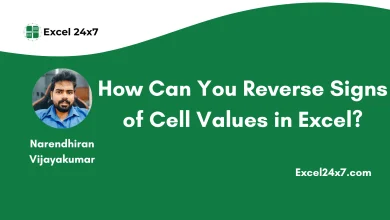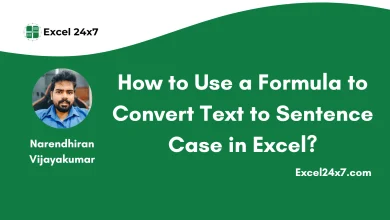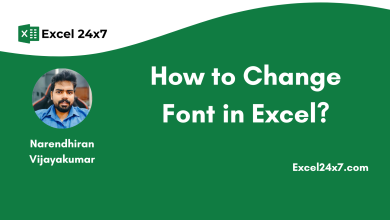Excel: Highlight Max/Min Values in Rows & Columns!
How to Find the Highest or Lowest Values in Each Rows and Columns using Conditional Formatting in Excel?
In Excel, highlighting the highest and lowest values in your data can help you quickly spot trends or important figures. This feature is very useful when you’re working with large sets of numbers and want to identify the maximum and minimum values easily. In this tutorial, I’ll show you how to highlight the maximum and minimum values in both rows and columns which makes the data easier to understand and analyze.
Using Conditional Formatting to Highlight Min/Max Values in Rows & Columns:
Let me consider a worksheet that contains the sales details of car brands for each month from January to June.
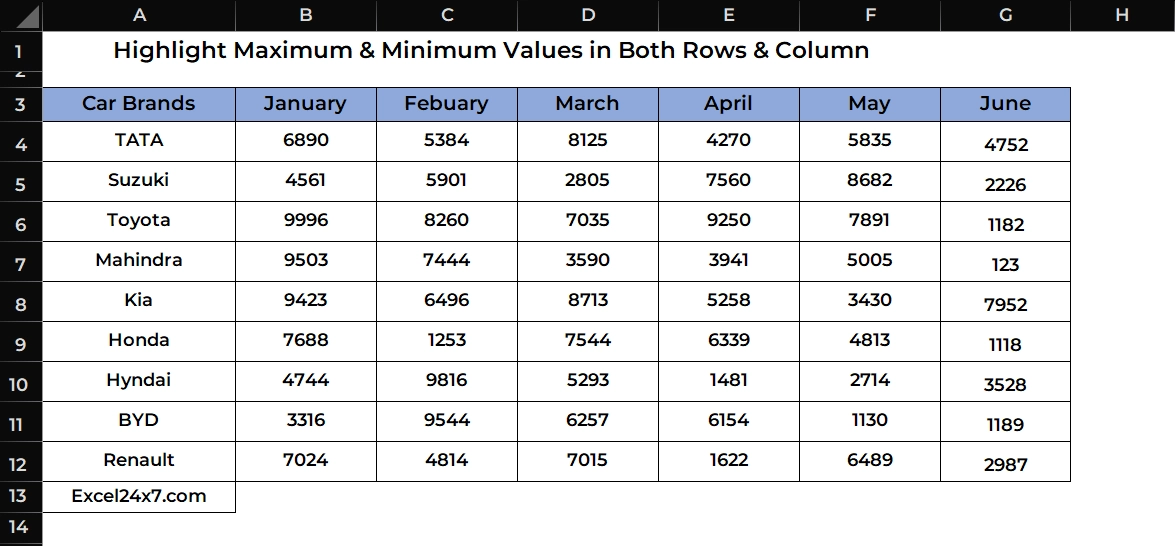
Now, I’m going to use the conditional formatting option to find the Maximum & Minimum values for both the rows and column.
Highlight Highest (Maximum) or Lowest (Minimum) values in each row:
- First, you need to choose the range of cells.
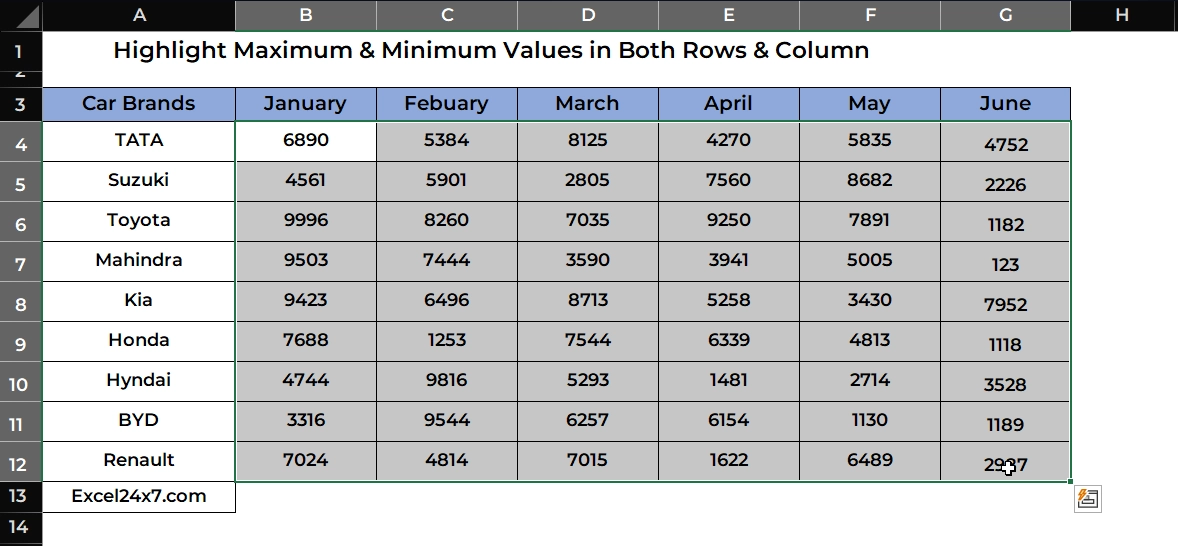
- In the menu bar, choose the Home -> Conditional Formatting -> New Rules.
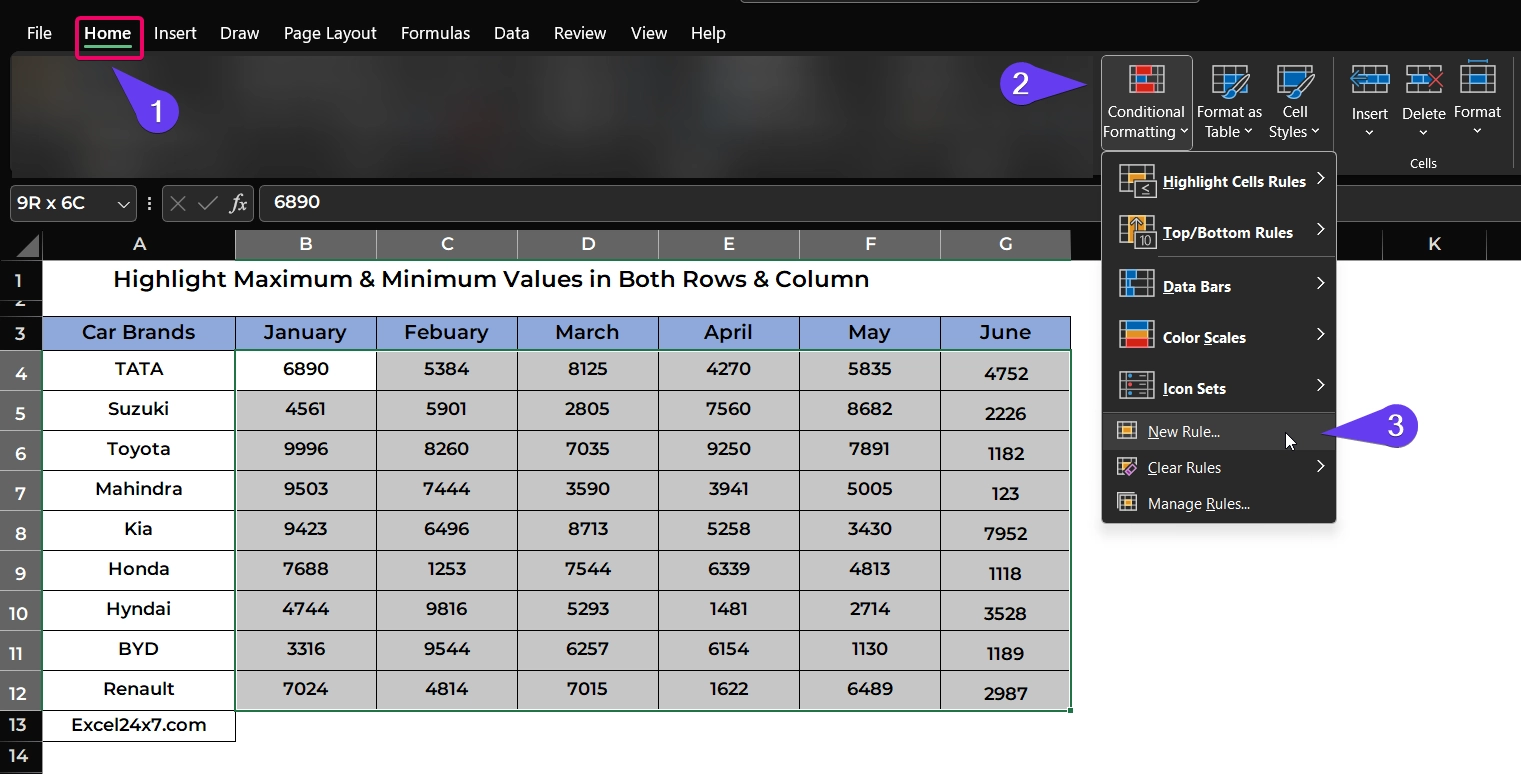
- Now, in the list, you need to choose the final option “Use a Formula to determine which cells to format” option.
- For highlighting the highest value in each row:
=B4=MAX($B4:$G4)- For highlighting the lowest value in each row:
=B4=MIN($B4:$G4)
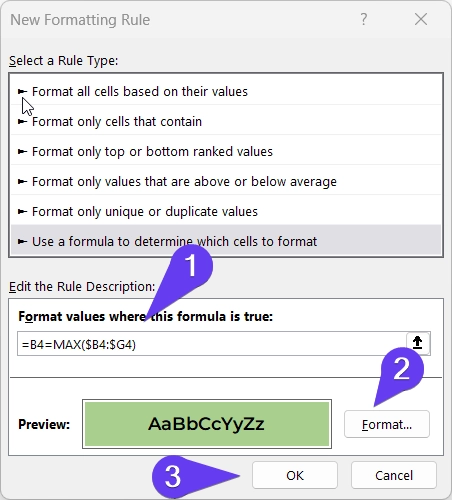
- After choosing the formatting options, click the ok button to complete highlighting.
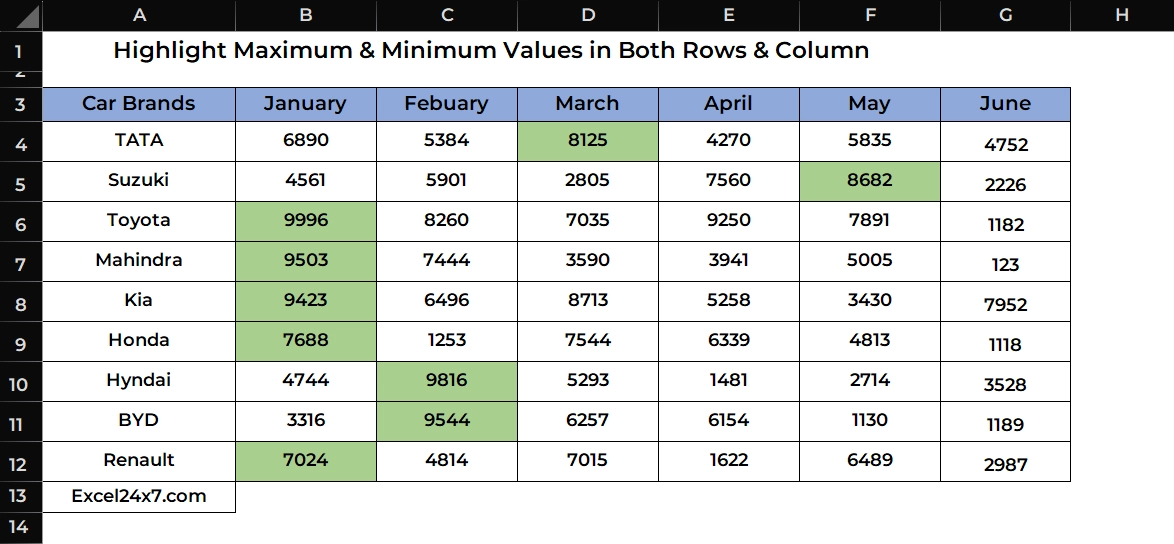
- To highlight the minimum or lowest values, enter the new formula and choose the formatting options and hit the okay button to display the highlighted values.
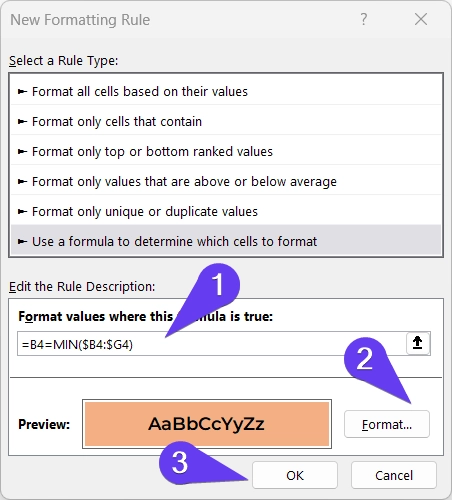
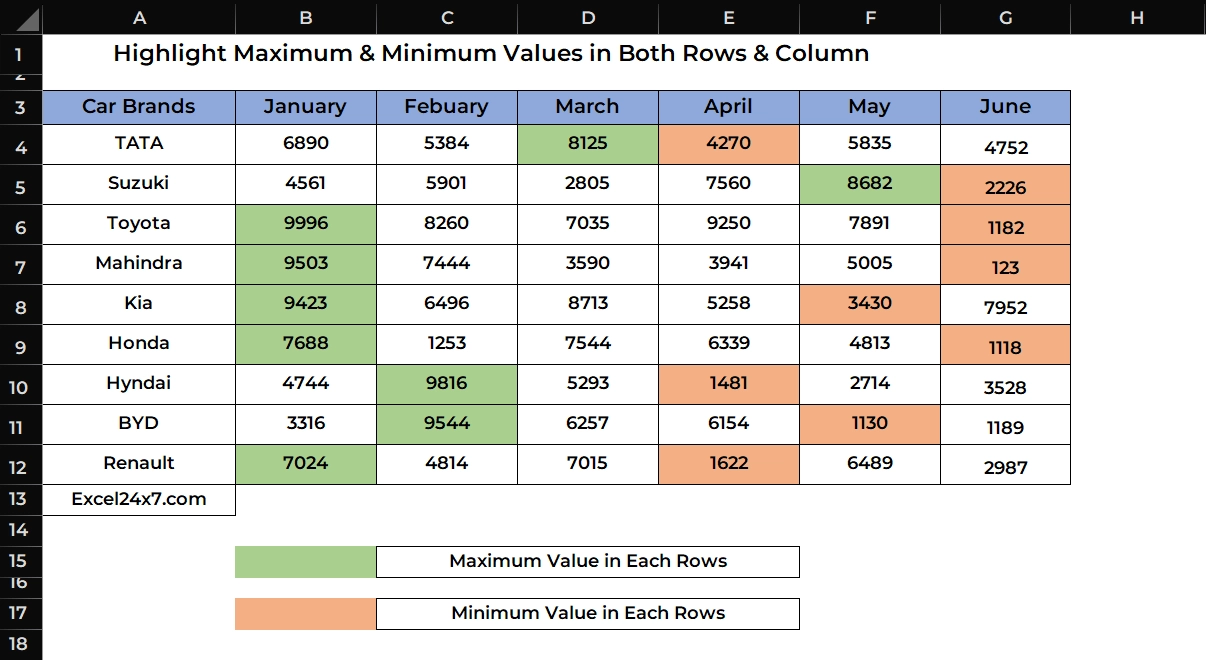
Highlight Highest (Maximum) or Lowest (Minimum) values in each Column:
- First, you need to choose the range of cells.
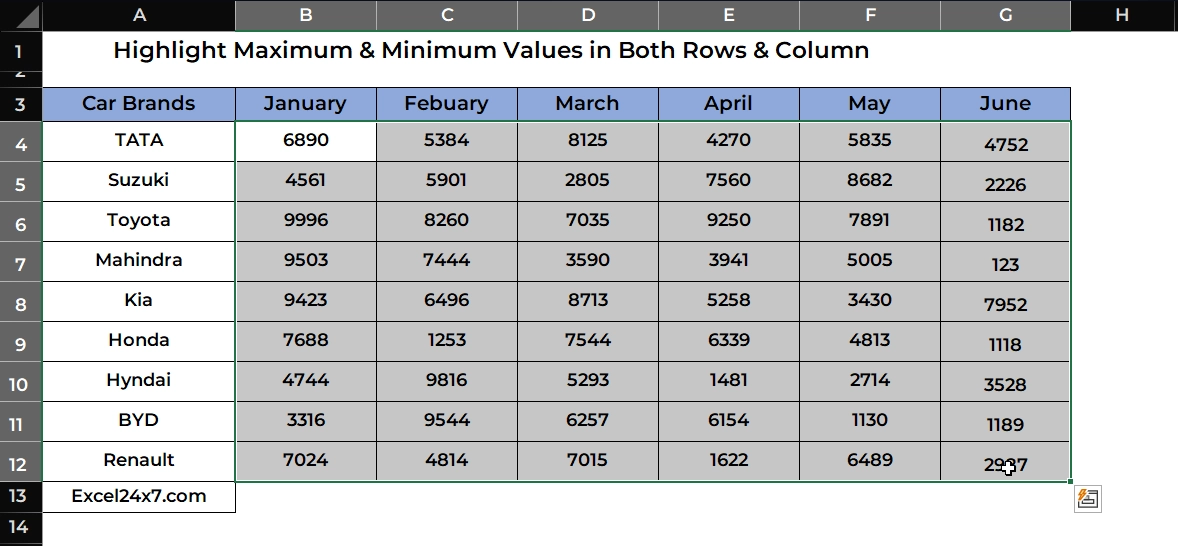
- In the menu bar, choose the Home -> Conditional Formatting -> New Rules.
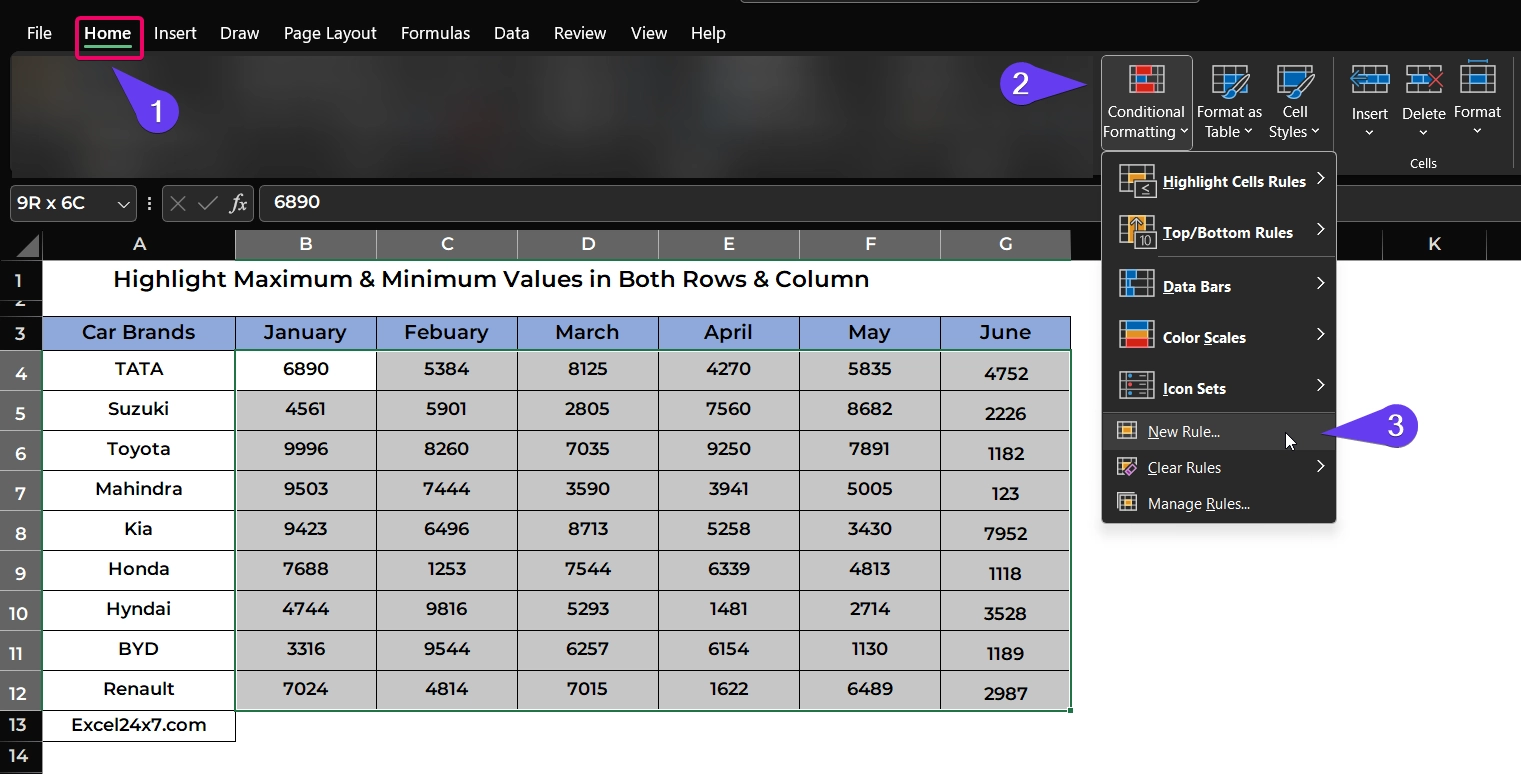
- Now, in the list, you need to choose the final option “Use a Formula to determine which cells to format” option.
- For highlighting the highest value in each column:
=B4=MAX(INDIRECT(ADDRESS(4,COLUMN())&":"&ADDRESS(12,COLUMN())))- For highlighting the lowest value in each column:
=B4=MIN(INDIRECT(ADDRESS(4,COLUMN())&":"&ADDRESS(12,COLUMN())))
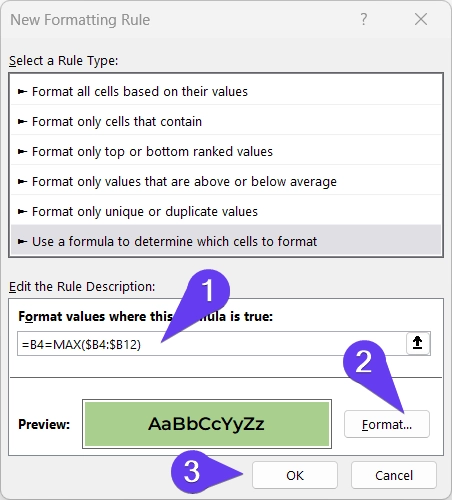
- Once you’re done, click the ok button to display the highlighted cell values. Repeat the same for highlighting minimum values and click the okay button once you complete formatting options.
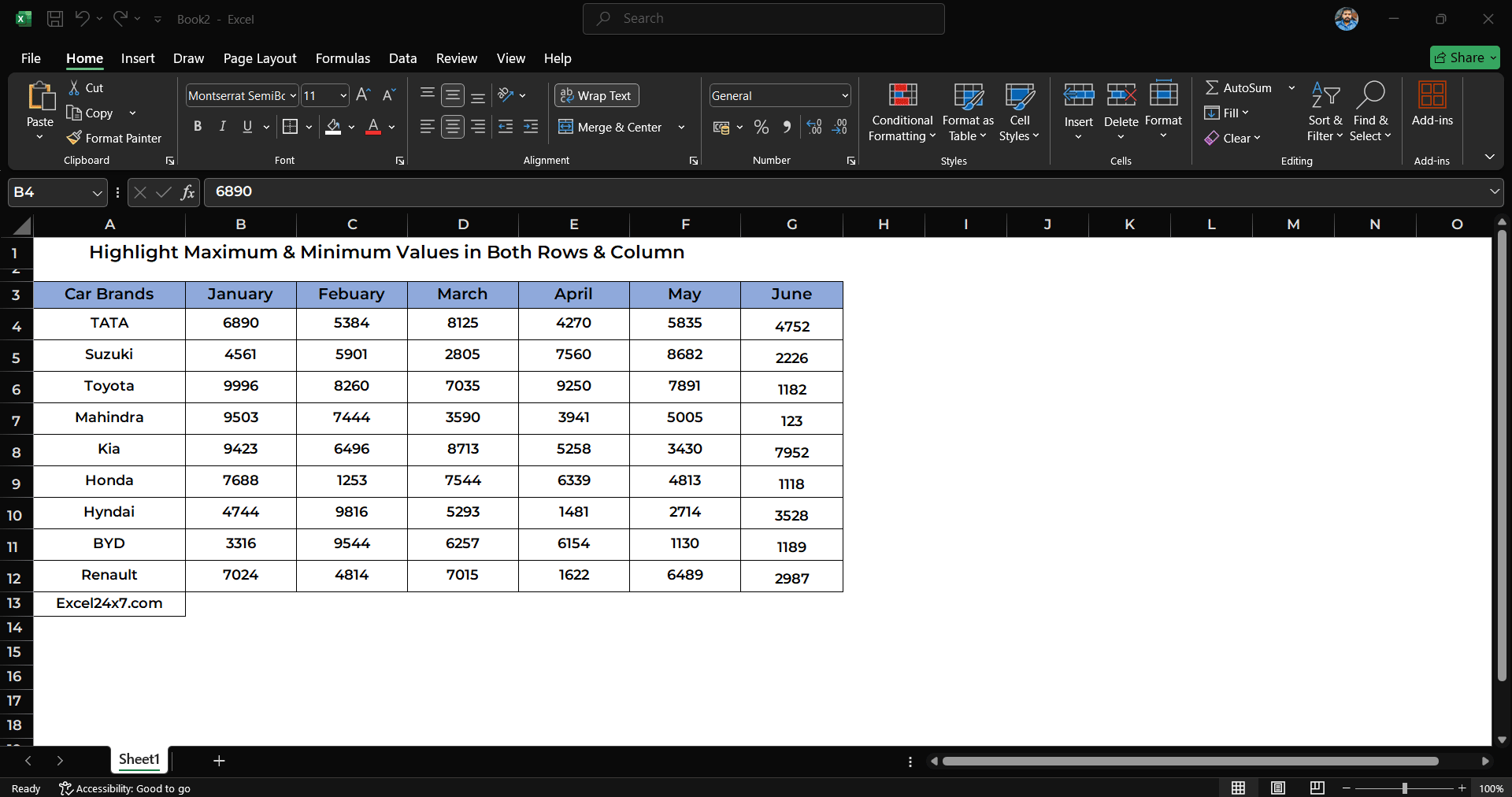
| Functions Used | Used For |
|---|---|
| MAX | Finds the largest value in a set of numbers. |
| MIN | Finds the smallest value in a set of numbers. |
| INDIRECT | Return the reference specified by a text string. Useful for creating dynamic references. |
| ADDRESS | Create a cell address as a text string, given specified row and column numbers. |
| COLUMN | Return the column number of a reference. |
That’s it.
Feel free to comment us below, if you have any queries about the above topic and find more interesting excel tutorials on our homepage: Excel24x7.com.
Recently Published Tutorials:
- 2 Methods: Adding Leading Zeros (0) in Excel using Functions!
- How Can I Replace Range Names with Cell References in Excel?
- How Can You Assign a Value/Category based on Number Range in Excel?
- How Do I Find Cell Contains Maximum or Minimum Values in Excel?
- How Can I Delete All AutoShapes, Objects in Excel?